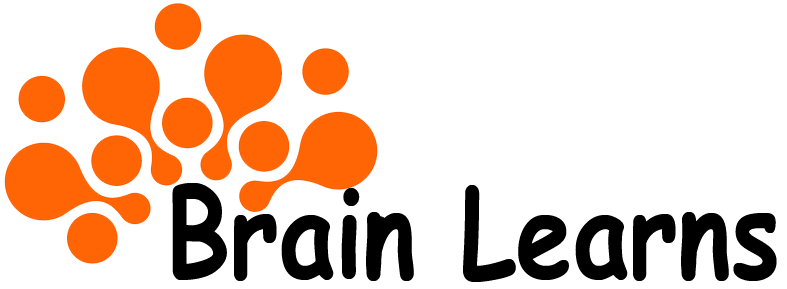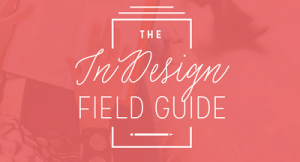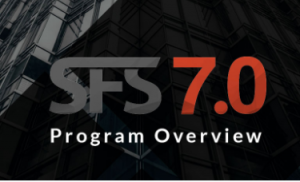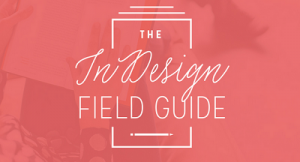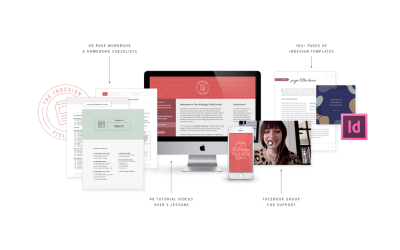🌟 New Year Offer 🌟
Celebrate 2026 with 30% OFF on all products! Use code: NEWYEAR2026. Hurry, offer ends soon!
Since that horror story, I’ve been working with InDesign nearly every day on a wide variety of projects for tons of clients, big and small. I’ve quickly realized how many other creatives aren’t comfortable using InDesign — for lots of reasons . . .
The InDesign Field Guide – Update

Learn how to use Adobe InDesign like a pro for your business… without the overwhelm.
Learn how to use Adobe InDesign like a pro for your business… without the overwhelm.
What if you could design exactly what you need for your business, right when you need it, with Beyoncé-level confidence?
❌ without having to hire a designer for every little graphic or idea that needs designing
❌ without waiting to fit into a designer’s schedule when you need to make sales yesterday
❌ without feeling meh about your design skills and wishing they looked more legit
❌ without ugly-crying your way through vague tutorials or never-ending search results
You totally can with the one tool you’ve been avoiding:
Adobe InDesign
Good news, my Internet friend.
I predict you’ll fall so in love with Adobe InDesign, that you’ll put a ring on it by the end of this page scroll.
BUT FIRST, AN EMBARRASSING STORY.
When I was a rookie freelancer, I was asked by a client to design a full printed book, cover to cover, using Adobe InDesign. I took the job, but had one big problem.
I had never opened InDesign in my life. Like, never clicked that little pink icon ever, ever, EVER.
I spent hours upon hours upon hours designing this book, page by page, trying to learn InDesign as I went. I had no idea what styles or master pages were — the two most time-saving features of InDesign — and laid out every single page manually, one at a time.
I finally made it to the end of the book and felt super proud of myself for figuring it out.
Except I had one step left, and thanks to a rookie mistake, I royally screwed up the entire project.
I was prepping the file for print and accidentally turned ALL the text to outlines, saved my file, and closed it. And then I panicked. I realized my mistake right away, but there was no un-doing it.
If you don’t realize my mistake, here it is: converting text to outlines makes the text uneditable. Since I had accidentally saved my file with the text outlined, I would never be able to go back and edit any text in the entire book. I had basically flushed all those hours of work right down the toilet.
Long story short, I never found a solution, and ended up hacking my way through 6 more editions of the book over the next few years. I re-typed entire pages by hand in order to change one small word. I felt so unprofessional every time I had to explain to a printer that no, I didn’t have the original, editable file.
I was embarrassed to have made such a silly mistake, and I vowed never to let InDesign get the best of me again.
Since that horror story, I’ve been working with InDesign nearly every day on a wide variety of projects for tons of clients, big and small. I’ve quickly realized how many other creatives aren’t comfortable using InDesign — for lots of reasons . . .
- you feel like you’re missing out on a big pocket of projects because you don’t know the program needed to create them, and you’re embarrassed that you haven’t been able to figure it out yet
- you’re scared to open the software, thinking you’ll make a costly mistake like I did
- you’re overwhelmed by the tools, buttons, icons, menus, and ALL THE THINGS you see when you open InDesign
- you’ve messed around in InDesign for fun, but you’re not confident enough to take on real projects that require it
Whatever the reason for keeping InDesign buried deep in your computer, I want to help you bring it back to the surface and see what an impact it can have in your business. I want you to avoid making costly and embarrassing mistakes like I did, so I’m opening my playbook and teaching you everything I know about the program.
I personally know the value of having a working knowledge of InDesign in my arsenal. It’s helped me land jobs, book clients, create my own passive income digital products, and design anything I need for my business — all with the confidence that I know what I’m doing.
I’d love to teach YOU how to use this powerful program with my easy-to-follow online course:
The InDesign Field Guide.
InDesign is for way more than you think.
You can use it to create almost anything for your business.
scroll through some real student work to see!

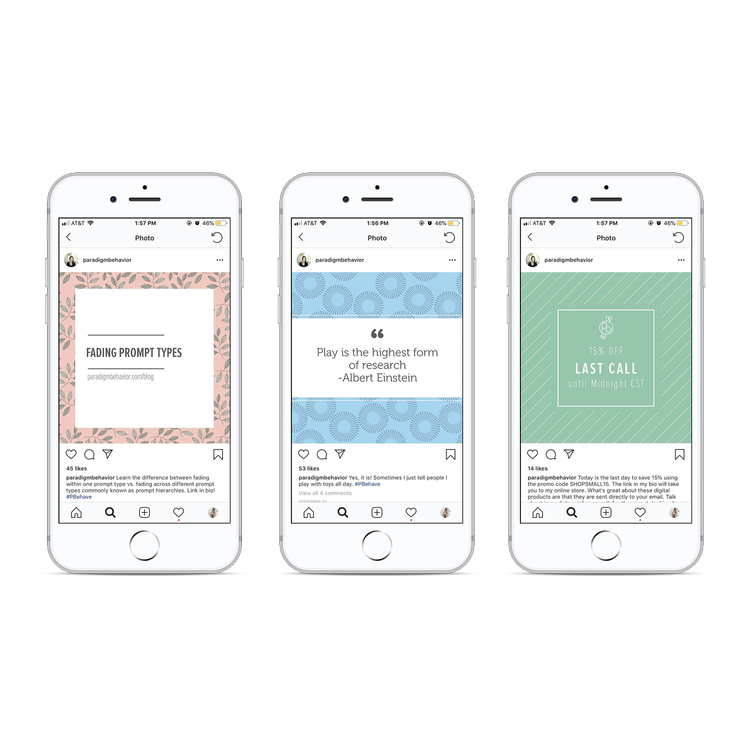

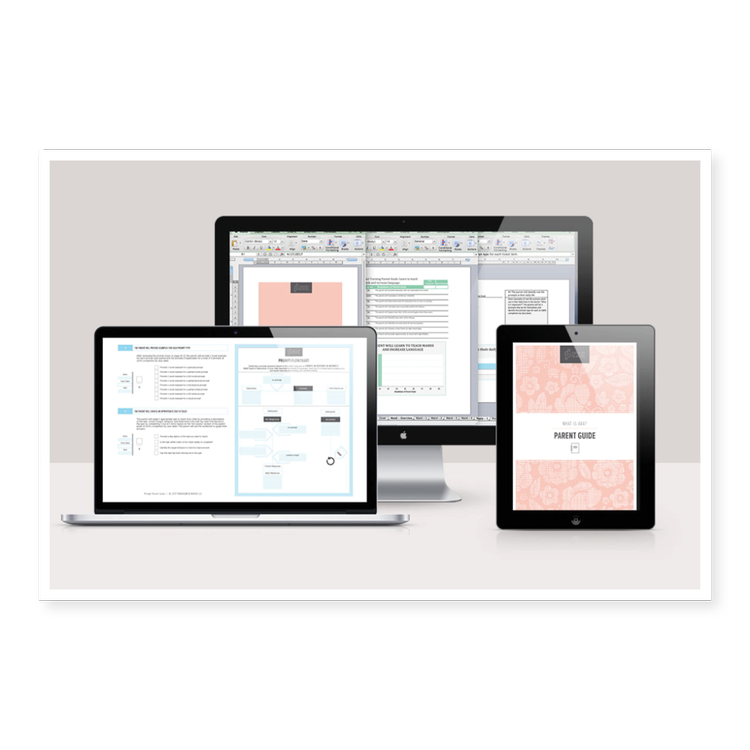 Downloadable PDFs like lead magnets, opt-in incentives, content upgrades for your blog, free downloads, worksheets, cheat sheets, checklists, etc.
Downloadable PDFs like lead magnets, opt-in incentives, content upgrades for your blog, free downloads, worksheets, cheat sheets, checklists, etc.Digital products like e-books, guides, workbooks, printables, course content, planners, templates, digital magazines,etc.
Printed products like books, magazines, journals, day planners, stationery, etc.
Sales + promo materials like portfolios, catalogs, brochures, sales sheets, order forms, invoices, contracts, proposals, resumès, media kits, pricing guides, sales slides, questionnaires, banners, event signage, etc.
On-screen graphics like social media profiles + covers, promo + announcement images, Instagram stories, website graphics, email headers, blog post graphics, slideshow presentations, webinar slide decks, Facebook ads, etc.
*all work shown is by past INDFG students and a few pieces from my own portfolio
This is not your run-of-the-mill online course.
I teach InDesign in a practical context and a very specific order,
so you can actually retain what you see and learn to work smarter.
38 video tutorials
8 STYLING DEMO VIDEOS
65-PAGE WORKBOOK
VIDEO REFERENCE GUIDE
ACTIONABLE HOMEWORK
PRACTICE PROJECT
INDESIGN TEMPLATES
LIFETIME ACCESS
The icing on the cake – you’ll save thousands of dollars by learning
the exact software you would normally hire a designer to use.
So what’s this practice project thingy?
IT’S WHAT SETS INDFG APART — LEARNING THE TOOLS IN CONTEXT, NOT ON A BLANK SCREEN.
When I started creating this course, I wanted to teach the tools of InDesign in a way that would be applicable and easy to understand. To do this, I decided to create a real-life document to practice on.
Every student is going to work on one single project throughout the entire course, and you’ll finish with a tangible, functioning document you can use in your business right away.
Every technique you learn in this course will be applied to this project. We’ll practice on it, try out tools on it, and polish it into InDesign perfection with every lesson you complete.
The course practice project is called Your Business Guidebook, and it will serve as the central hub for all your internal business documents (see the pages on the right for a preview).
Get immediately download The InDesign Field Guide – Update
HERE’S HOW IT WORKS:
- You’ll have access to my entire finished InDesign file right from the start, so you can see exactly what you’ll be working on.
- You’ll create your own document in Lesson 1, and practice every tool we cover on your own file.
- You’ll perfect your InDesign file with each lesson to create your own guidebook, unique to your business.
- You’ll have homework for each lesson on your own guidebook, so you know exactly what to finish before the next lesson.
- At the end of the 5 lessons, you’ll have practiced all your new InDesign skills on this file, so you can turn around and work with real clients and get paid real money for it.
- This gives you a tangible, finished, 20-page PDF to finish with, plus see how the program’s tools apply in a real setting, not just on a blank screen.
What EXACTLY is covered in this course?
THE COURSE IS COMPLETELY SELF-PACED.
SOME BINGE IT ALL IN A WEEK, OTHERS TAKE IT SLOW OVER 4-6 WEEKS.
Lesson 1 — Logistics
+ Intro to InDesign — when to use each of the Adobe programs, plus basic terms + tools to be familiar with as you start using InDesign
+ Preparing Your Workflow — my personal systematic approach to working smarter in InDesign, especially for longer projects
+ File Setup — how to setup a new document, and a quick tour of the InDesign workspace and preferences
Lesson 2 — Pages
+ Page Setup — how to set up margins, bleed, grids & guides, a tour of the pages pane, adjusting your page count, and organizing your content
+ Parent Pages (formerly called Master Pages) — what parent pages are, how they can streamline your workflow, how to setup + design on a parent page and apply them to your project pages, working with automatic page numbering + sections, using bookmarks + other tools to navigate through your document faster
Lesson 3 — Typesetting
+ Text + Typefaces — how to create and properly flow text boxes across multiple pages, how to add in breaks to start organizing your content, basic typography terms and how they apply to InDesign, and how to properly choose typefaces for any project you work on
+ Characters — dive deep into the character pane and refining your text with custom features like OpenType, glyphs, and special characters
+ Paragraphs — the big world of paragraph settings, spacing, indents, lists, drop caps, adding borders + shading, and more – plus detailed typesetting standards used by real publishers
+ Styles — how to use character + paragraph styles to streamline your design process + help you work faster (seriously, these are going to change your life!)
+ Footnotes + Endnotes — how to create, format, and edit footnotes and endnotes with InDesign’s automated tools
+ Styling Demonstrations — this lesson includes 3 styling demo videos that show me designing different pages in the guidebook from start to finish so you can see how all the tools you’ve learned so far come together and how I make design decisions on the fly.
Lesson 4 — Objects
+ Shapes + Color — how to add new elements to your layout like shapes, lines, fill, and stroke; how to work with color + gradients and create your own swatches; how to apply special effects like drop shadows + gradient feathers in a tasteful way
+ Objects— shortcuts to align, arrange, group, copy, and transform objects to work more efficiently, plus working with InDesign’s new object styles tool and properties tool
+ Images + Files — how to add in photos or other images using the links pane, how InDesign integrates with Photoshop and Illustrator, text wrapping around images, adding in clickable links, which interactive tools are worth your time and which ones can be done faster elsewhere
+ Tables — how to use tables in your layout, my faster way to customize the look of tables, using table + cell styles, and how to design them tastefully for things like worksheets, pricing guides, planners, and more.
+ Styling Demonstrations — this lesson includes 5 styling demo videos that show me designing different pages in the guidebook from start to finish so you can see how all the tools you’ve learned so far come together and how I make design decisions on the fly.
Lesson 5 — Production
+ Finishing Your Workflow — what final workflow steps you need to take to proof and refine your document; how to use the preflight tool so nothing slips through the cracks
+ File Prep + Organization — how to organize your files and folders for an easy-to-navigate InDesign package that’s a breeze to edit later and pass on to clients + printers; standards for prepping your file for print and for on-screen use; and what other file types you can export from InDesign
Who’s teaching this thing?
Hey-o! I’m Kelsey, the owner + designer behind Paper + Oats, where I teach creatives how to organize, design, and market their digital products so they can share what they know, and look good doing it. I earned my InDesign stripes working at a design agency where I was hanging out in InDesign all day, er’day – including laying out 20+ published book interiors, averaging 250 pages each… so that’s like 5,000 pages, right?! Whoa, math. After the first few projects, I figured out my own workflow to make my InDesign projects go faster with less duplicate work and fewer errors for the publisher to catch. InDesign became second nature, and as I transitioned into full-time self-employment, I literally couldn’t run or grow my business without InDesign.
I’m also a single mom in Missouri to my pigtail sidekick, Poppy, and our sheep dog, Cooper, forever in search of our next ice cream cone.
Course Features
- Lecture 0
- Quiz 0
- Duration 10 weeks
- Skill level All levels
- Language English
- Students 195
- Assessments Yes